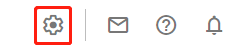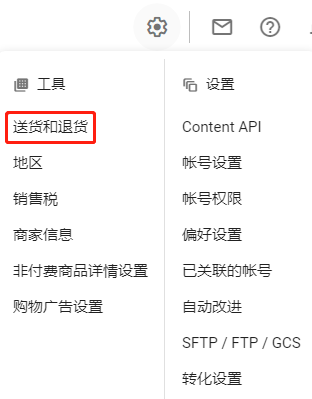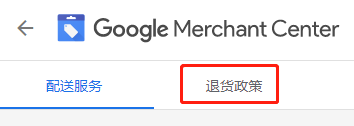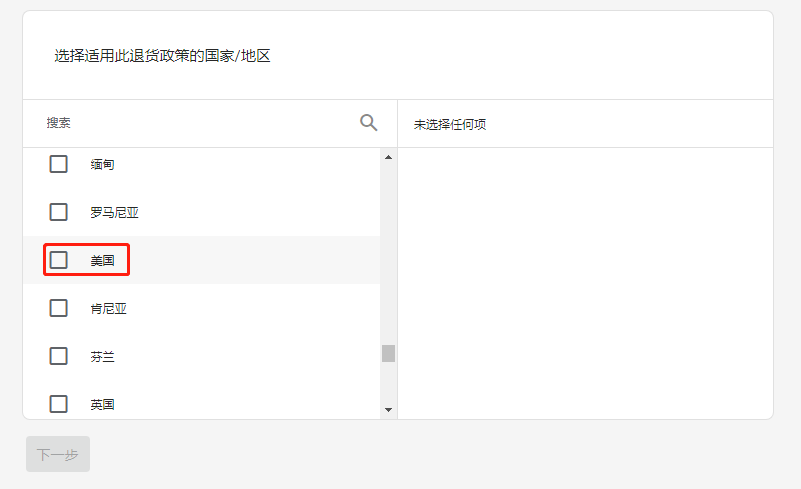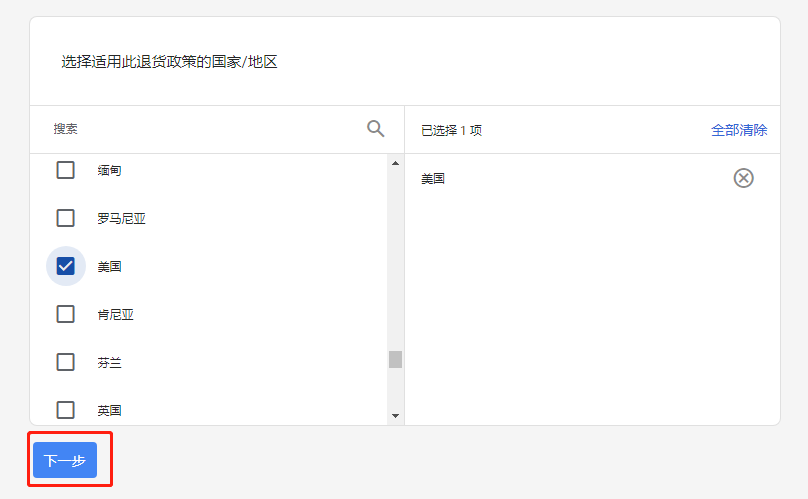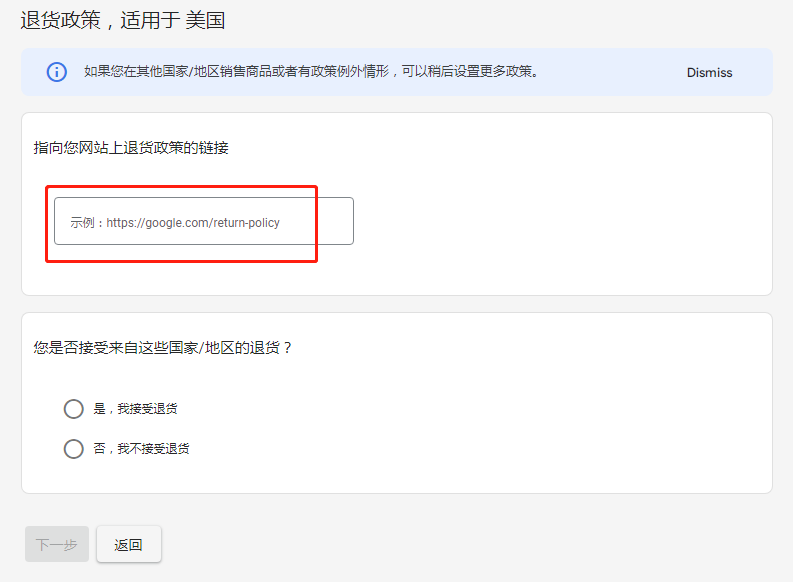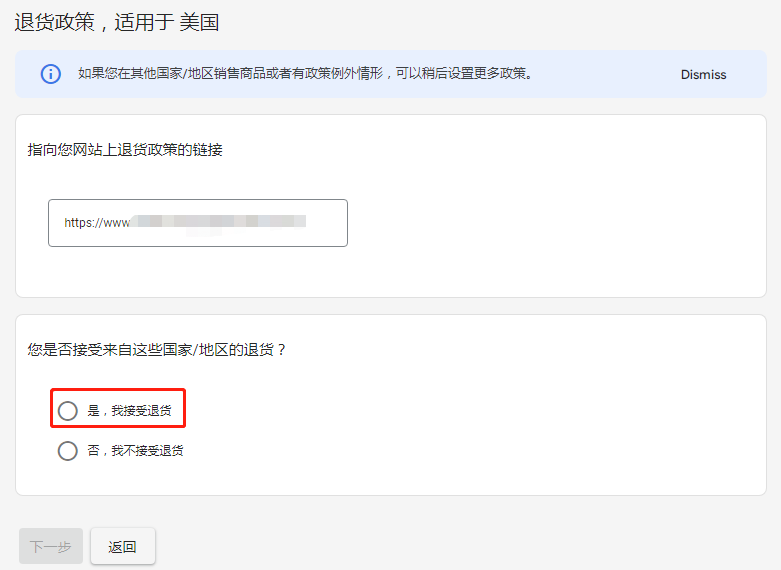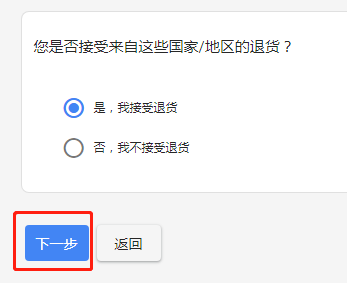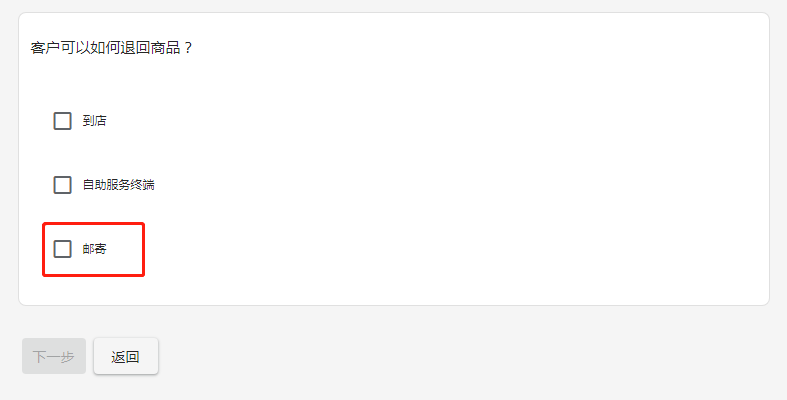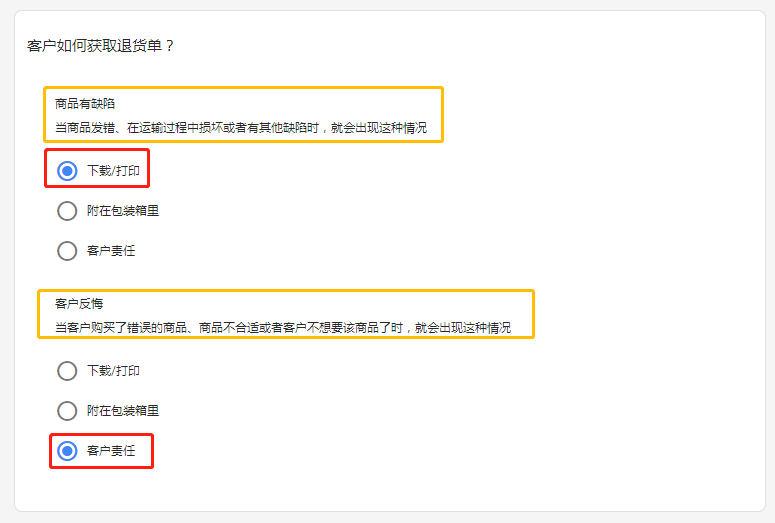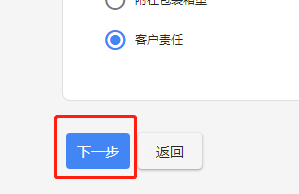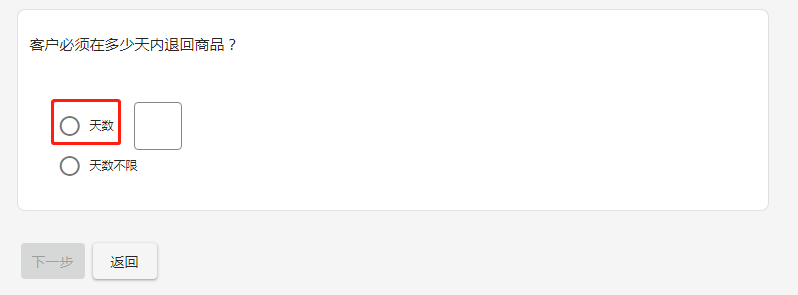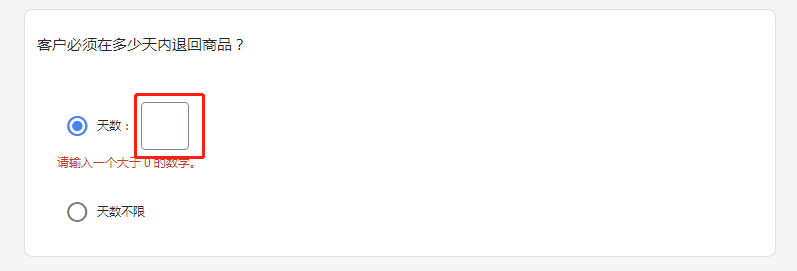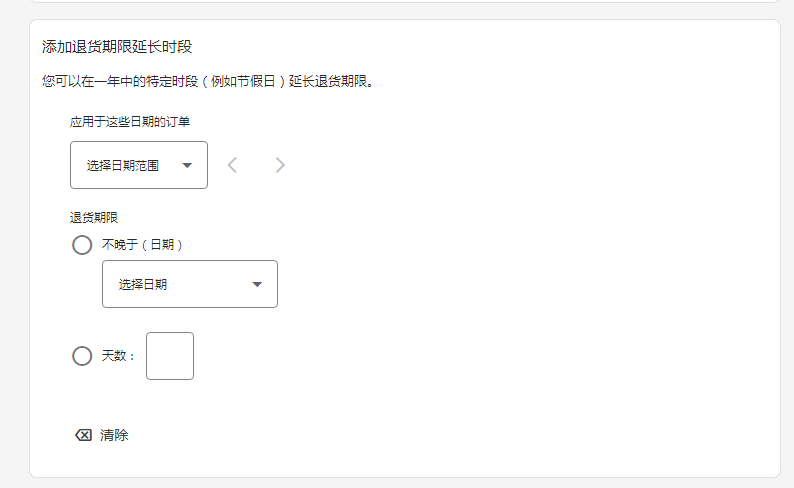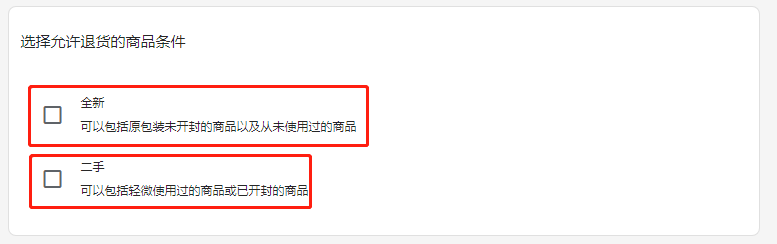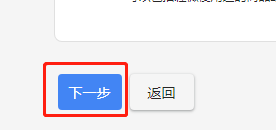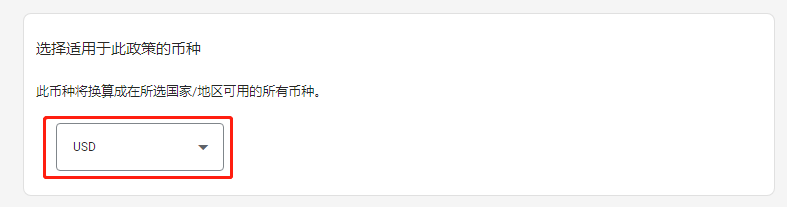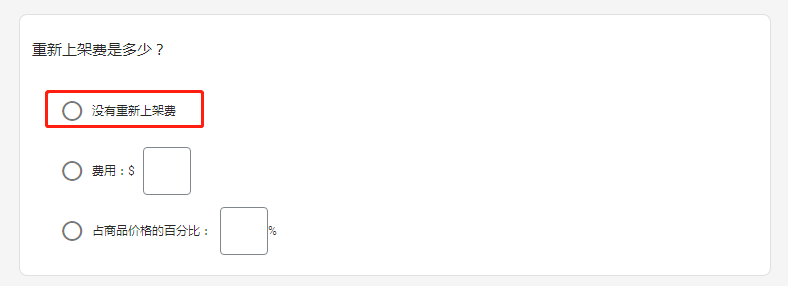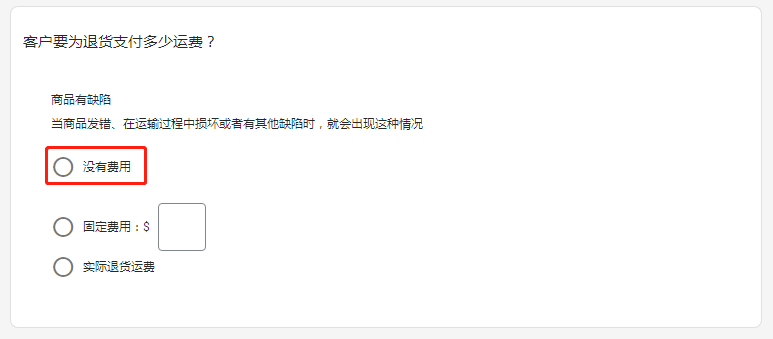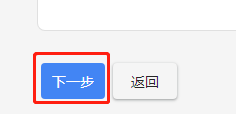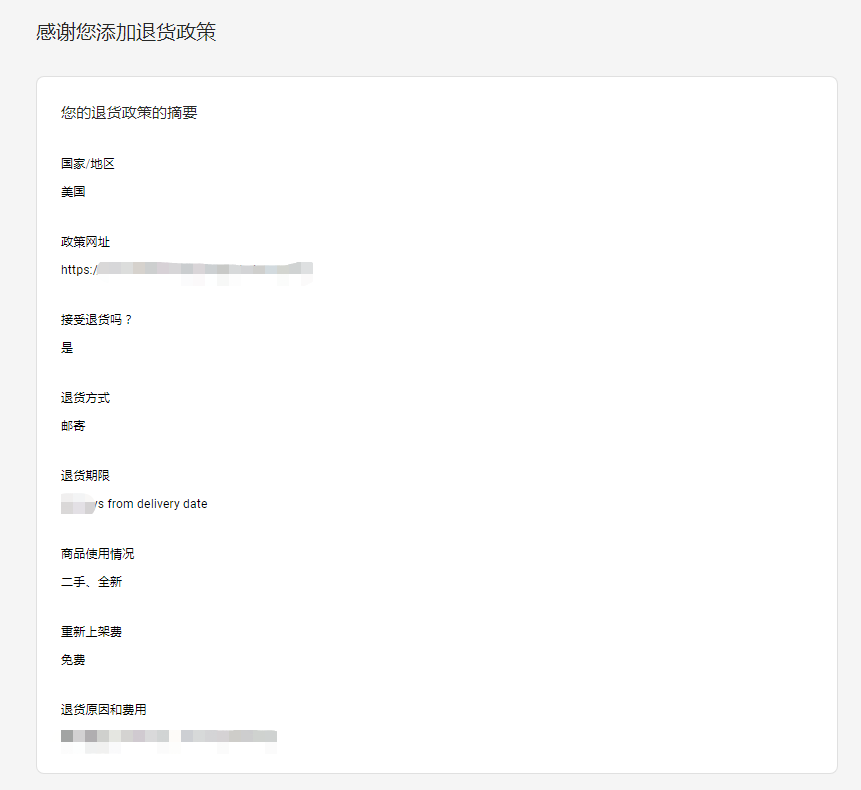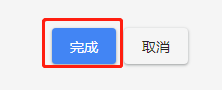【Google Ads】Google Merchant Center(GMC)如何设置退货政策
设置GMC退货政策要和网站信息及服务保持一致,不得虚假。否则GMC会不能过审。以下是设置Google Merchant Center(GMC)设置退货政策步骤
1.打开Google Merchant Center,链接:https://merchants.google.com/
2.点击右上角的工具和设置 3.点击送货和退货 4.点击退货政策 5.点击添加政策 6.勾选适用此退货政策的国家/地区 7.点击下一步 8.复制粘贴网站上退货政策链接 9.根据实际情况勾选,这里以是,我接受退货为例 10.点击下一步 11.根据实际情况勾选,这里以邮寄为例 12.根据实际情况勾选 13.点击下一步 14.勾选客户退回商品天数或天数不限 15.设置客户退回商品天数 16.设置退货期限延长时段,也可以不用设置 17.点击下一步 18.选择允许退货的商品条件,全新或二手 19.点击下一步 20.选择适用退货政策的币种 21.根据实际情况设置上架费,没有上架费,就选没有 22.根据实际情况设置客户要为退货支付的运费,这里以没有费用为例 23.点击下一步 24.退货政策添加完毕 25.点击完成