手机千牛设置发货地址怎么操作?不少卖家朋友不知道手机千牛设置发货地址怎么操作?关于手机千牛设置发货地址怎么操作?的问题,小编跟大家分享一下手机千牛设置发货地址怎么操作?的具体流程!
手机千牛设置发货地址怎么操作?的具体流程如下:
首先,我们打开千牛以后,我们点击上面的插件中心就可以了。
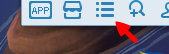
2点击插件中心以后,我们就可以看到好多的插件,我们点击上面的交易管理这一个选项。
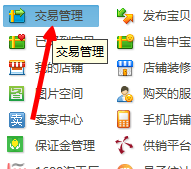
3选择了以后,我们点击上面的设置的按钮,就在最上面的那一行的。
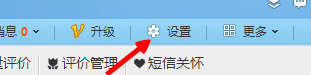
4我们点击设置以后,我们会看到上面的一个设置地址的,默认就是这一项,我们不需要进行修改的。
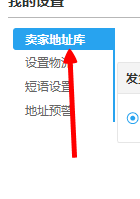
5然后我们点击上面的新增发货地址库按钮,添加最新的地址。
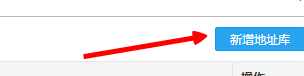
6我们需要每一个选项该填的都要填完的,要不然无法保存的。
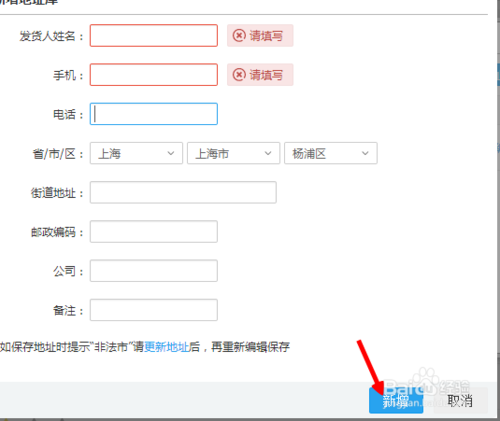
以上就是小编整理的手机千牛设置发货地址怎么操作?的相关内容,希望手机千牛设置发货地址怎么操作?的内容对大家有帮助!更多千牛的内容请关注开淘网。
千牛机器人怎么关闭
千牛机器人自动回复怎么设置?
千牛机器人自动回复语大全





